¶ Piloting Guide
Space travel and combat is an exciting and unique feature of SWLOR. While you start on Viscara, there are other planets to travel to and explore. One way to travel to these other planets is in your own starship.
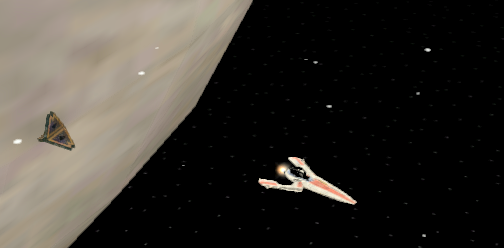
¶ The Basics
To begin piloting, the first thing you will need is the Character Perks which will allow you to fly Starships and equip them with the needed modules. When you're getting started, you'll be limited to Tier 1 ships and modules until you build your Piloting skill and unlock more advanced ships and modules through Piloting Perks.
Next, you’ll need to get your hands on a Ship Deed. Starships and starship components can be acquired a number of ways. You can buy the Light Freighter or the Light Escort from the Dockhand at any Starport. If you are an engineer, you can craft a Striker or Condor. You can also find one of these for sale from other engineers through a Market Terminal (the player marketplace).
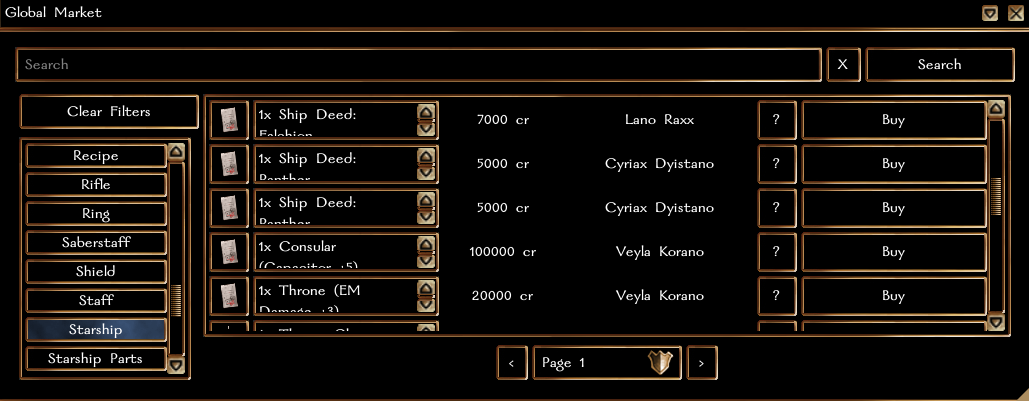
Once you have the Ship Deed in your inventory you'll need to register it. To do this, speak to a Dockhand and tell him you would like to “Manage Ships.” Press I to open your character’s inventory, then click Register Ship. Then, click on the ship deed within your inventory. Now your ship is registered! The Ship Deed is removed from your inventory and your ship will be listed under the Manage Ships option.
From here, you can give your ship a unique name, install modules, and edit permissions to your ship.
¶ Starship Configuration
Before you board your ship and take it out into space, you'll want to consider modules. Modules are acquired the same way ships are: through the Dockhand’s shop, crafted with the engineering skill, or purchased from a Market Terminal (if available.) Each ship has a number of high powered slots and low powered slots where modules can be installed.
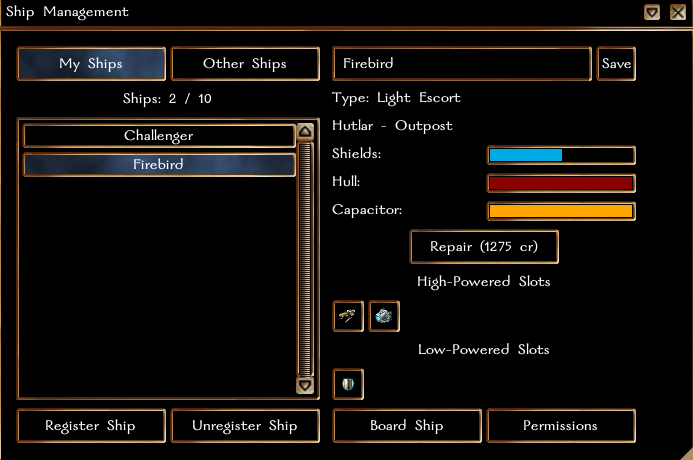
High powered slots are for modules actively controlled by the player. These are weapons systems, mining lasers and repairers. To install High Powered modules you’ll need to invest in the Offensive Modules Piloting Perk.
Low powered slots are for modules that offer passive bonus such as increased shielding, enhanced damage, or evasion. For Low Powered modules, you’ll need the Defensive Modules Piloting Perk.
In order to fly ships with more advanced modules, you’ll need the corresponding rank in either module perk. You can install any Tier of module on any Tier of ship. For example, it's possible to equip tier 5 modules on your favorite Striker.
¶ Starship Stats
A starship's main combat stats are: Shields, Hull, and Capacitor.
Shields absorb damage and recharge continuously. Once shields are depleted, you will take hull damage.
A ship's Hull absorbs damage, but must be repaired through a dockhand or by a Hull Repairer. If the hull is reduced to zero, you will die. There is no way to be resuscitated in space, so if you die, you’ll have to respawn and go to the medbay. Your ship can be recovered at the Starport it departed from and must be repaired, either by paying a dockhand or by using a hull repairer. All modules are dropped at the point in space where the ship was destroyed. Placed structures and inventory within the ship are unaffected.
A ship's Capacitor is the energy needed to use modules in the high powered slots. Higher tier modules cost more capacity per use. When the capacitor is depleted, you will have to wait for it to recharge to fire weapons or use modules. The capacitor recharges continuously.
Module slots as well as Shield, Hull, and Capacitor charges vary from ship to ship. Higher tier ships offer better values but require Character Perks and higher Piloting Skills.
You can improve Shields, Hull, and Capacitor by adding certain Low Powered modules onto your ship.
¶ Ship Interior and the Property Menu
Once you’re done getting your ship ready, you can board the ship pressing the Board Ship button. Boarding your ship will take you into the interior. Each ship class has a slightly different interior layout. Higher Tier ships have larger interiors and allow you to place more structures. As with other player properties, structures are not simply decorative, but increase the storage space of your ship.
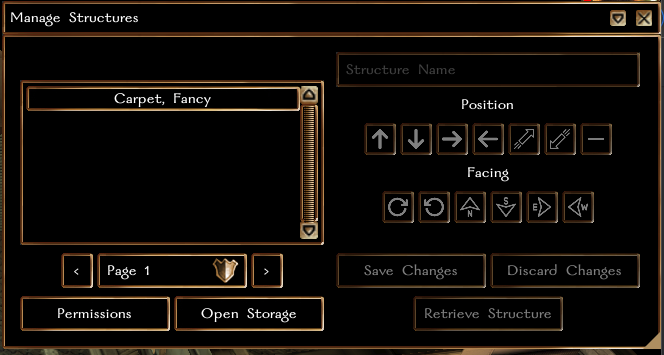
All ships provide you with a base 25 slots for item storage. You can access your ship storage from the Property Menu (Special Abilities → Standard/Force Sensitive → Property Menu). The property menu in a starship functions the same as with other player properties.
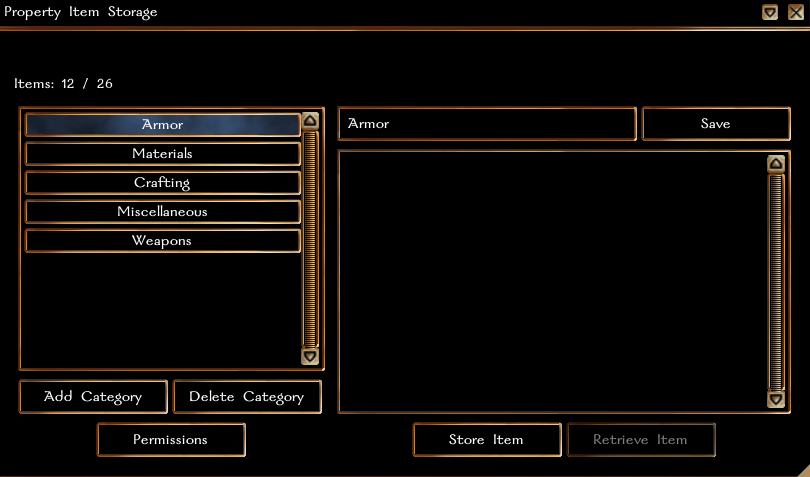
You can edit the name of the categories at the top right bar when you have the category selected. At the bottom left, you can delete or add new categories. When you have a category selected, the Permissions button will un-grey, meaning you can use the search bar to type in a character‘s name to give them access to that category. Storage access for non-owners of the ship is by category, so your friends will only have access to the categories you give them access too.

If you want to add more storage slots to your ship, just fill it with furniture! One piece of furniture adds one slot of inventory space. Structures with enhancements add additional storage space equal to the enhancement bonus. You can quickly access all the furniture you’ve placed down in your property from here, edit ship permissions, and access your ship storage.
¶ Space flight
In the cockpit or bridge of your starship, you will find a clickable spot indicated as your "Ship's Computer." Clicking on this will transition you to space in control of your ship.
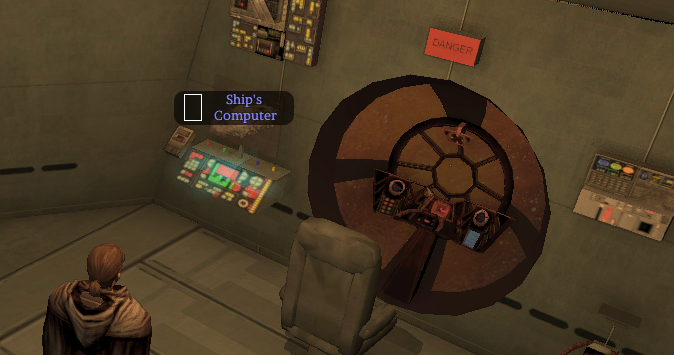
Once you are in control of your ship, your function bar will be reconfigured. The high powered modules you installed should be shown starting from left to right. In some cases they are not shown but can be added manually. To add these manually, right click on the function bar slot, then navigate the radial menu until you find the desired weapon.
Space is a unique map with a docking points, hyperlanes, asteroids, enemy ships, and other player ships. Currently, the space zones available are the orbits for: Viscara, Korriban, Mon Cala, Hutlar, Tattooine, and Dathomir. The threat level for these zones is equivalent to the level of the planet.
Upon transitioning to space, you will start at the Docking Point next to Viscara or the planet you departed from. Click on this to land at the main area which is listed as [NPC] or any player settlements on the planet listed as [PC].
Hyperlanes transition you to other star systems.
Asteroids can be mined for ores. Mining will also improve your piloting skill. To mine an asteroid, all you have to do is click on the asteroid you want to harvest, then click on your mining laser. Higher ranks of asteroids need higher ranks of mining lasers, and so the corresponding Space Mining Perk is also needed.
Tiliarium: Tier 1, Basic Mining Laser
Currian: Tier 2, Level 1 Mining Laser
Idalila: Tier 3, Level 2 Mining Laser
Barinium: Tier 4, Level 3 Mining Laser
Gostian: Tier 5, Level 4 Mining Laser
When mining, you may become encumbered. You can deposit ore in your ship's storage without returning to a docking point by typing /exit This will take you back into the ship's interior. Use caution as your ship can still be attacked and destroyed while you are in the interior.
Enemy ships will attack if you come within range. Once within range, they will continue to target and fire at you at any range, so be sure you are ready to engage and defeat the enemy before coming into range. Destroying enemy ships improves your piloting skill.
¶ Combat
While in space, your character’s stat bar has been replaced with your ship's stats: Shields, Hull, and Capacitor.
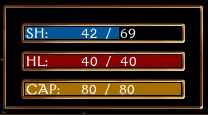
Like the rest of SWLOR, space combat is based off the 1d100 system. Your ability points in willpower and agility, your skill investment in piloting, and the modules installed on your ship all contribute to how effective you are at hitting your targets, how much damage you do, and how easy it is for you to be hit. Combat text will inform you not only of how much damage you deliver and receive, but also your chances of hitting and being hit by the enemy.
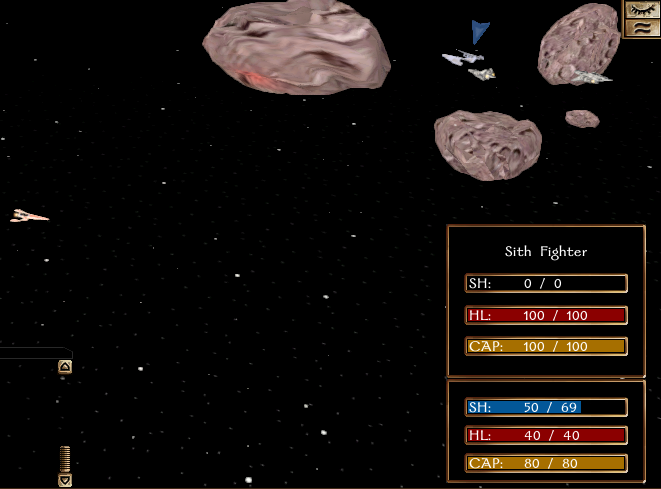
To target an enemy ship, simply click on it. You will see the enemy ship's stats listed above your own ship's stats. Once targeted, use your hotbar to activate the desired modules, such as lasers, to defeat the enemy ship.
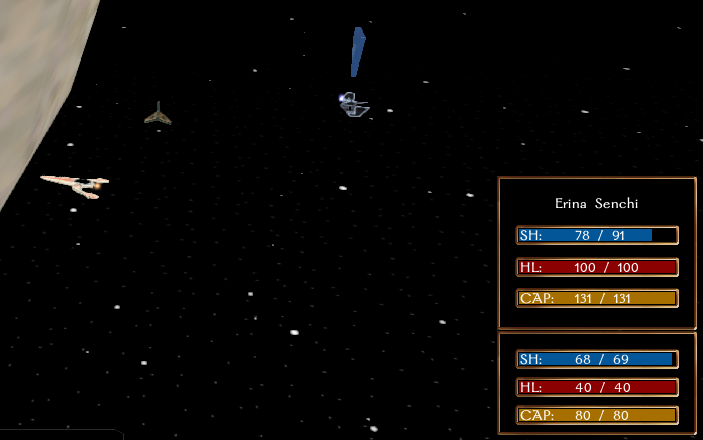
In order to use a hull repairer or shield repairer you must not have an enemy ship targeted. You can click again on an enemy ship to cancel it as a target. In some cases, you will want to use a shield repairer or hull repairer on an ally. To target an ally, use the radial menu and select "Attack." Don’t worry, this won’t attack the player, it’ll just select them. This makes the ally the target of any modules you select, such as a shield repairer. Like when selecting enemy ships, you’ll see their stat bar above your own. From here, just click on the module you want to use.
As you move about space, remember to keep an eye on your Shields and Capacitor. Also, as you explore, it's a good idea to place map pins at Hyperlanes or Planets for future navigation.